Frequently Asked Questions (F.A.Q.s)
“OPAC” is an acronym for Online Public Access Catalogue. It is a database of materials that are held by a library and is used to locate library materials.
Log in to your e-learning portal. On your dashboard click Modules against each module there are past exam papers for each registered module. You can then download to open the past exam paper.
If you cannot access your past exam papers, use the “Ask A Librarian” platform on the e-resources page of the RemoteXs platform to request for the past exam paper, including the course name and the course codes.
Use our Facebook page: Chinhoyi University of Technology Library
Use the following contact numbers 0715084388/0718735469 Landline 0672122634
Use our e-mail libraryhelpcut.ac.zw/ librarycut.ac.zw
Students are allowed to borrow a maximum of 5 books for a period of one week.
Staff can borrow a maximum of 10 books for a period of one month.
The library opening and closing hours are as follows:
- Monday-Friday 0800hrs-2200hrs
- Saturday 0800hrs- 1300hrs
- Closed on Sunday and Public holidays
There are two way of accessing CUT library online resources.
The first step is through your e-learning portal. Log in your details on the VLE then scroll down to library links, there you are then able to access all library e-resources.
The second way is by making the following steps:
- Step 1: Open the Cut website:www.cut.ac.zw
- Step 2: Click Library on the dashboard.
- Step 3: Then click e-resources
- Step 4: You will see the log in page, if you have already created a library account on accessing e-resources (remoteXs account), proceed to log in but if not, click on User registration and then fill in the details required and submit your form for approval.
- Step 5: After Approval you can now proceed to use library e-resources both on and off campus.
Use the ask a librarian platform or just log in to the remoteXs platform .
On the dashboard click the Request an article link then fill in the details of your request. For past exam papers requests please give the course name and course code.
APA uses Author Date style as in the example below:
Author, A. A. (Year of publication). Title of work: Capital letter also for subtitle. City of publication: Publisher Name. DOI (if available)
Kotler, P. (2008). Business administration. City of Publication: Yale University Press.
Note: If available, APA 7 requires a DOI for all works that have one — whether print or digital. If a print work does not have a DOI do not include it in the reference citation. EDITED BOOK, NO AUTHOR
Editor, E. E. (Ed.). (Year of publication). Title of work: Capital letter also for subtitle. City of publication: Publisher. DOI (if available)
Leitch, M. G., & Rushton, C. J. (Eds.). (2019). A new companion to Malory. D. S. Brewer.
EDITED BOOK WITH AN AUTHOR OR AUTHORSAuthor, A. A. (Year of publication). Title of work: Capital letter also for subtitle (E. Editor, Ed.). Publisher. DOI (if available)
NB: For more information log in to your portal and click the link on APA referencing style which is provided on your library links or click links below
The Library has an in-house CUT APA manual (PDF)/compiled from Publication Manual of the American Psychological Association – 7th ed.
Download CUT APA Referencing Style Guide Here: CUT APA Referencing Guide
Check APA (American Psychological Association) Referencing Guide Here: APA Referencing Guide
If you want to download an entire ebook onto your computer instead of reading it online in your browser, you will need Adobe Digital Editions, a free software program.
You can read and annotate downloaded ebooks offline on your computer, and transfer them to supported devices.
Downloaded ebooks will remain in your Adobe Digital Editions account for 7-21 days depending on the licensing agreement
If it’s your first time downloading a document onto your computer via Adobe Digital Editions:
I. We recommend setting up Adobe Digital Editions on your computer before you start downloading from Ebook Central, see: https://proquest.libguides.com/ebookcentral/download
II. Or you can do all the steps together:
- 1. From your computer, go to your Ebook Central site.
- 2. If you aren’t already, sign in to your personal Ebook Central account. That is, click the “Sign In” button at the top right and sign in. If you don’t already have a personal Ebook Central account, click "Sign In," and follow instructions to create an account.
- 3. Find the book you want to download
- 4. Click the “Download” button in list mode or while viewing the document.
- 5. Select option to “Download the entire document." Click OK.
- 6. Number of days ebook will be readable is displayed. Click “Download.“
- 7. If you haven’t already done so, you will need to install Adobe Digital Editions at this point.
- 8. Once Adobe Digital Editions is installed, choose Open with Adobe Digital Editions
- 9. You’ll be prompted to sign in to your Adobe account; if you don’t already have one, click the button to create one.
Click below to download Turnitin Guide for lecturers
As a student using Turnitin, you'll most likely see Turnitin plagarism percentage through CUT portal just after you submit your assignment or disertation.
Getting Started with Mendeley: Reference manager software
Mendeley Help Guide: https://www.mendeley.com/guides
Download Mendeley Reference Manager software: https://www.mendeley.com/download-reference-manager/windows
Create a free account at: https://www.mendeley.com